Re-signing
Re-signing is the process of modifying an existing binary with a new signing certificate or keystore, required when an application needs to be published under a different developer account or when updating an existing application. This process involves removing the original signature and replacing it with a new one.
Re-signing iOS Binaries
To sign an iOS binary, you need a valid certificate and provisioning profile. Appcircle supports both IPA and xcarchive files. The process of signing an iOS binary involves selecting the correct certificate and provisioning profile and specifying the bundle identifier and version number. Once these details are entered, Appcircle will generate a new signed binary with the updated information.
iOS Re-sign Process
- Select the binary.
You can either select the files from the list or upload IPA, xcarchive files by clicking the Upload New Version button at the bottom.
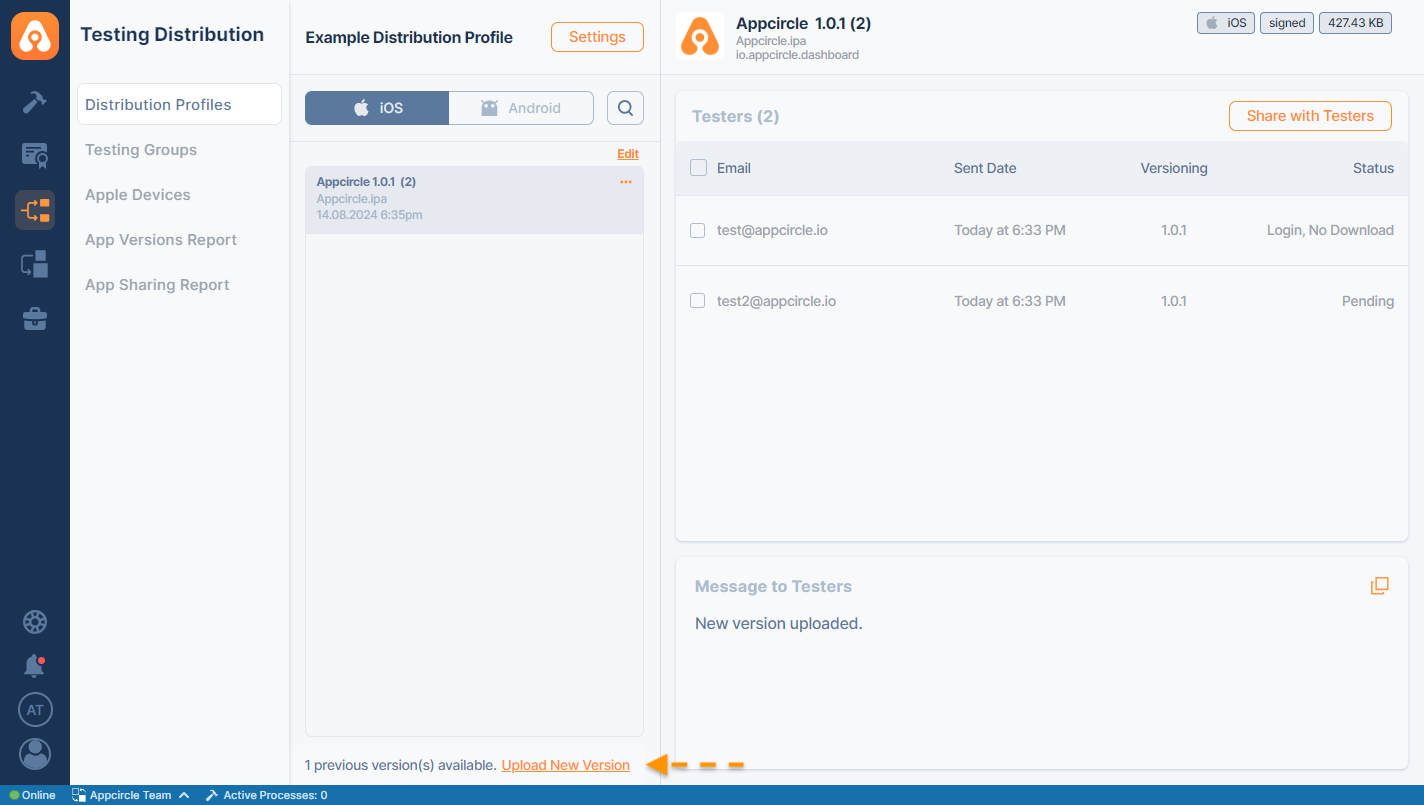
- Click the ... button and select Re-sign Binary
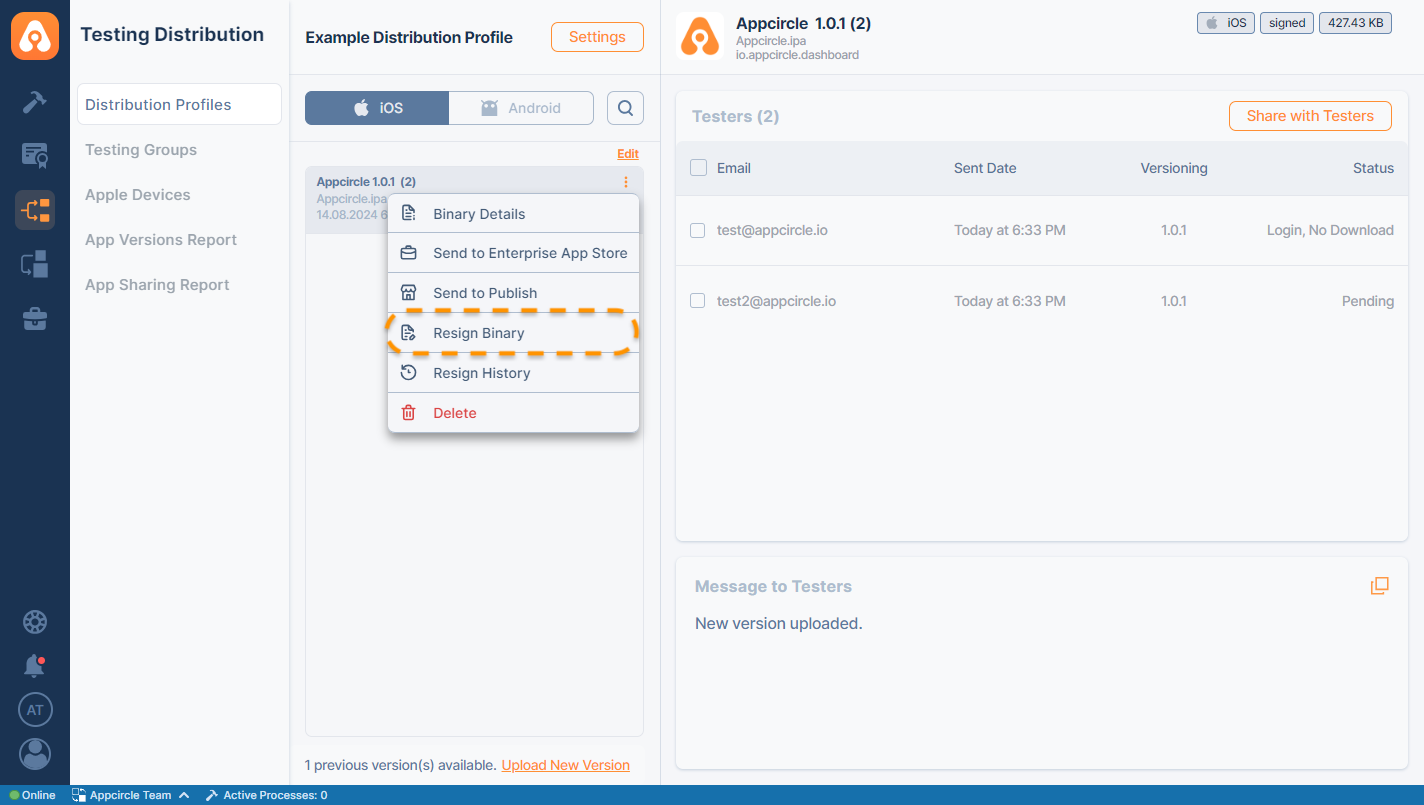
This form will show the following details of the original binary.
Display Name
CFBundleDisplayName: The user-visible name for the bundle, used by Siri and visible on the iOS Home screen.
Version
CFBundleShortVersionString: The release or version number of the bundle.
Build Number
CFBundleVersion: The version of the build that identifies an iteration of the bundle.
Entitlements
- Entitlements from provisioning profiles
Use entitlements from the new provisioning profile
- Combine app entitlements
Extract app bundle codesigning entitlements and combine them with entitlements from new provisioning
- New Entitlements.
This XML file can be edited to modify capabilities. The Re-signing process uses a single entitlement XML file.
If your provisioning profiles have the correct entitlements set, using the first option is the safest option.
Targets
You need to select new provisioning profiles for each target. Bundle ids will be automatically populated when you select a new provisioning profile. However, if you use a wildcard provisioning profile, you may need to write the correct bundle id for the selected target.
A provisioning profile must be selected for each target; otherwise, re-signing will fail.
- Fill in the details for re-sign process and hit the Sign button
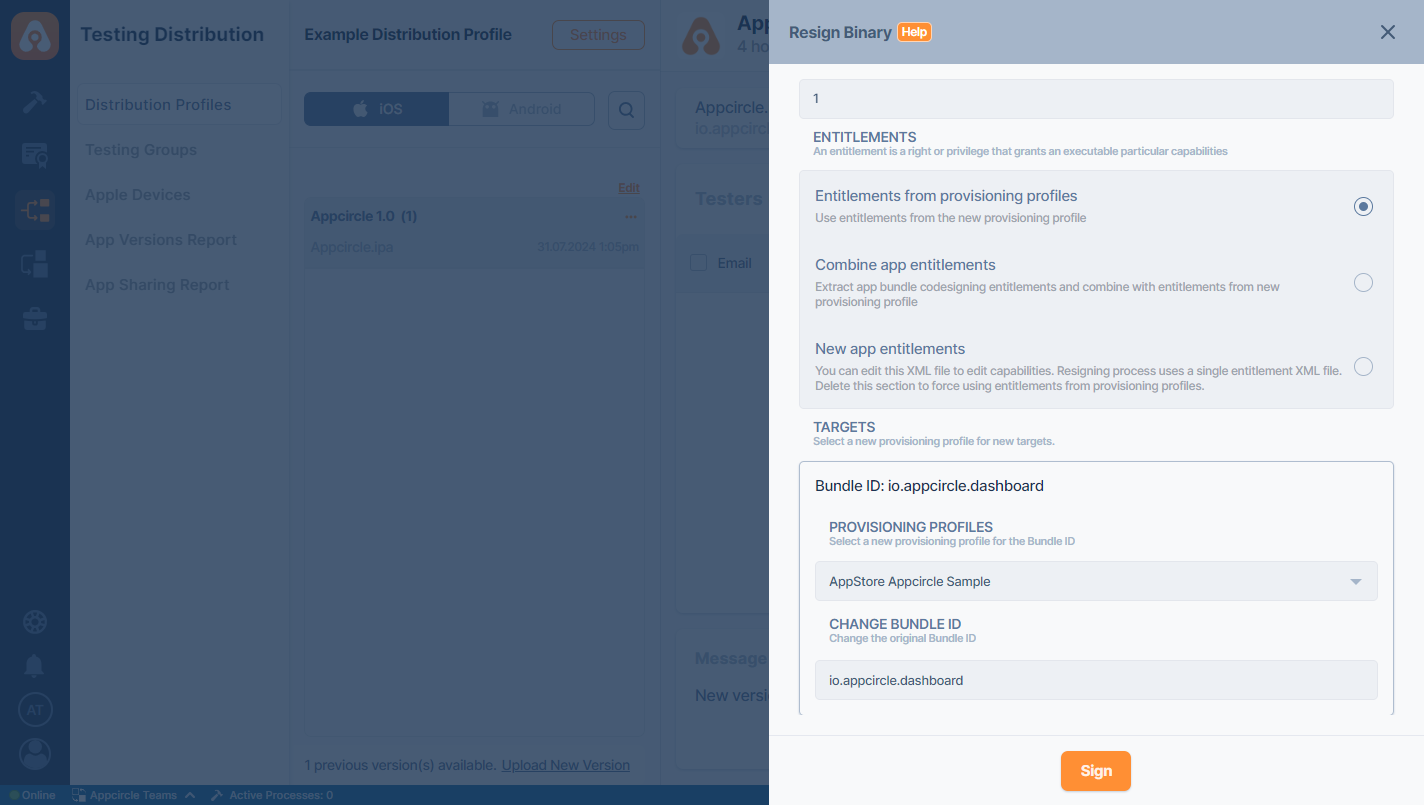
When you sign an app version through Testing Distribution Profile or upload a signed app version manually or automatically through the Build module, Testing Distribution Profile will display a signed badge when the corresponding app version is selected.
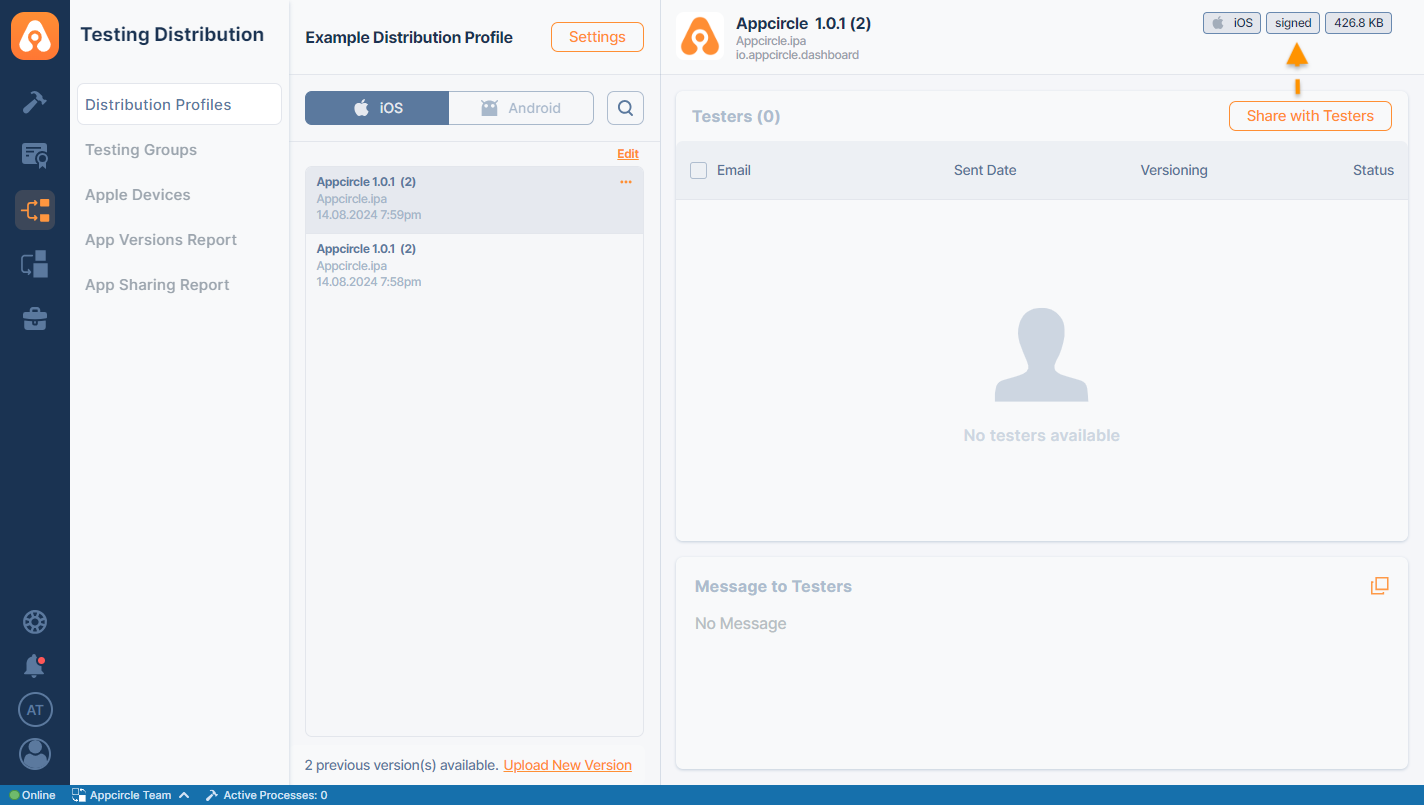
If you hover over the signed badge, the certification name used to sign the app version will be displayed.
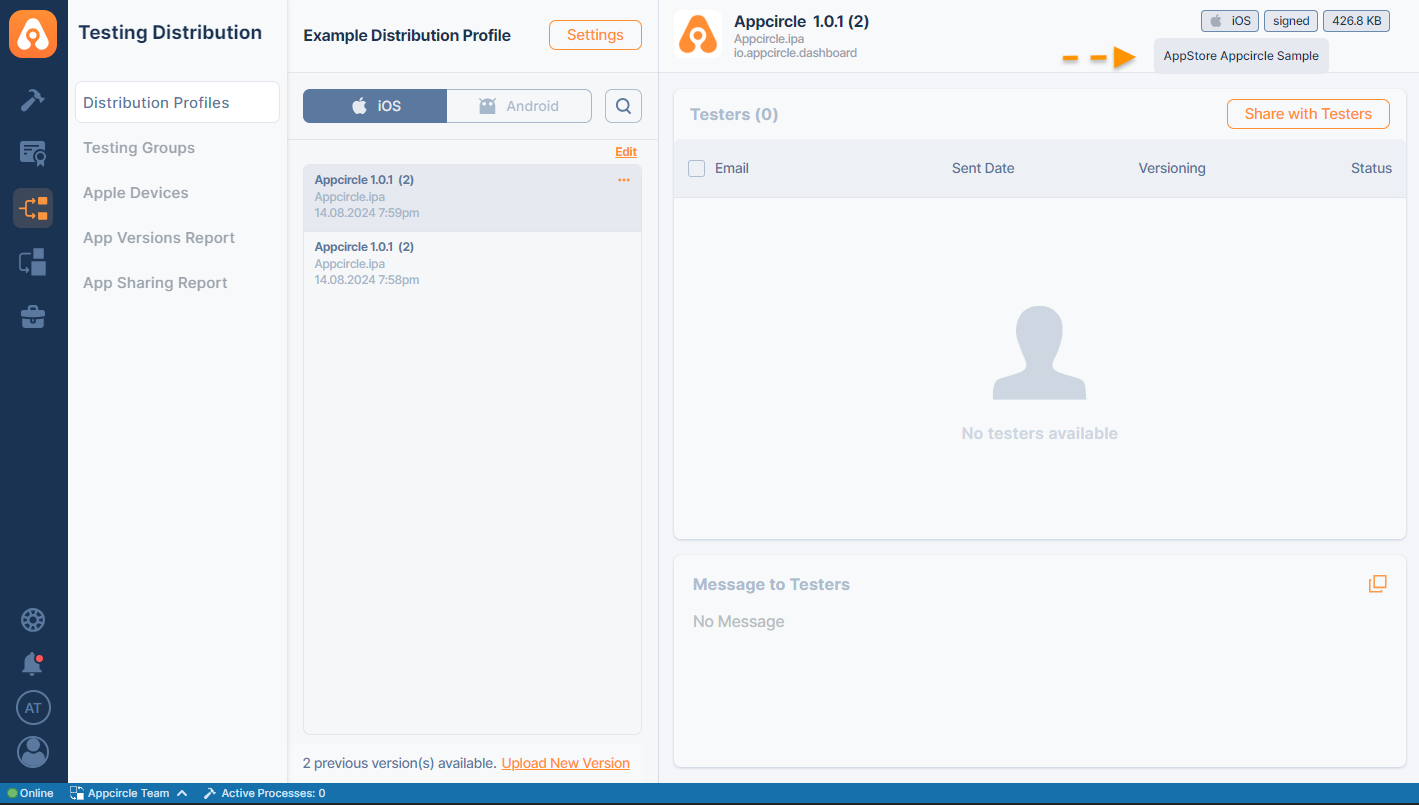
Re-signing Android Binaries
To sign an Android binary, a valid keystore file is required. Both APK and AAB files are supported by Appcircle. The process of signing an Android binary involves selecting the correct keystore file. Once these details are entered, a new signed binary with the updated information will be generated by Appcircle.
Android Re-sign Process
- Select the binary.
Files can either be selected from the list or uploaded by clicking the Upload New Version button at the bottom for APK and AAB files.
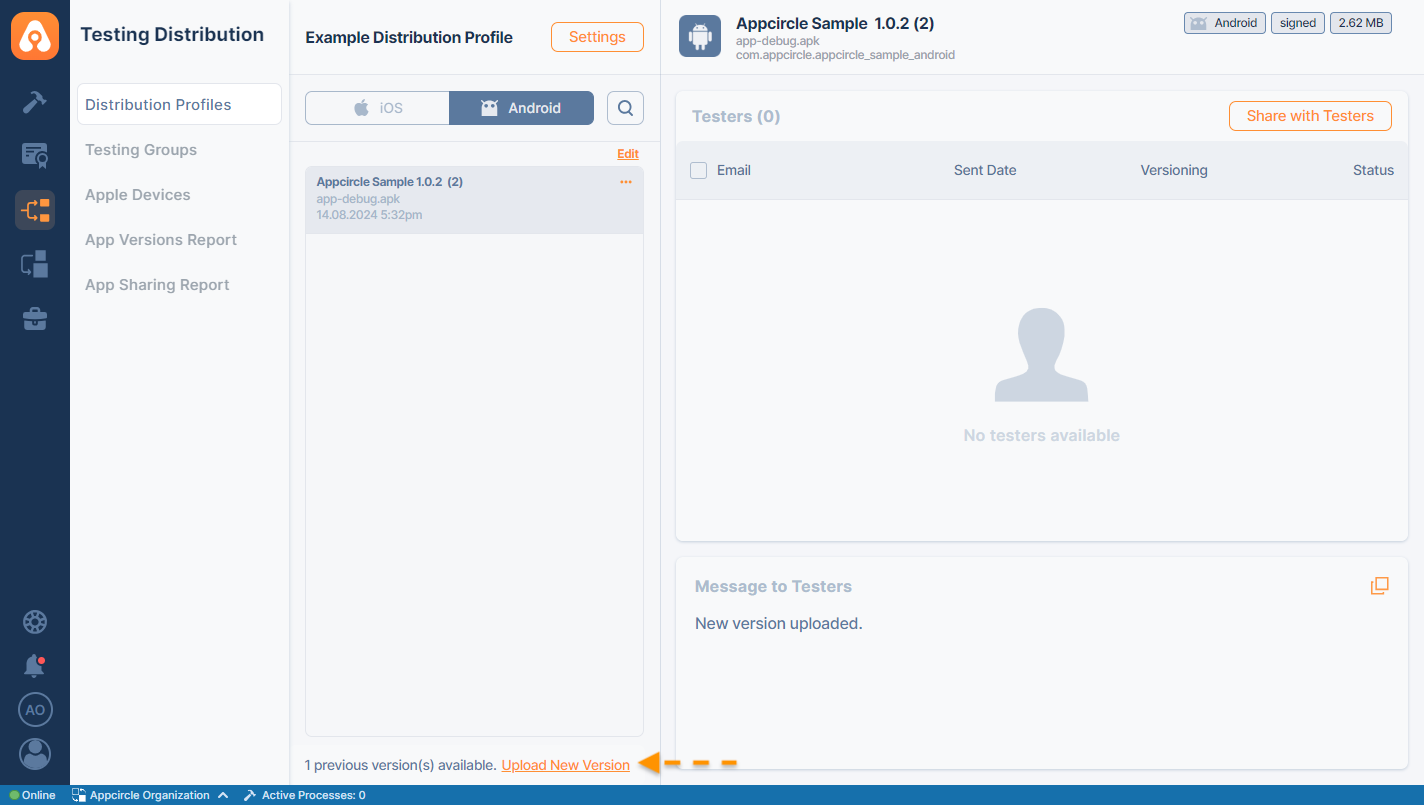
- Click the "..." button and select Re-sign Binary
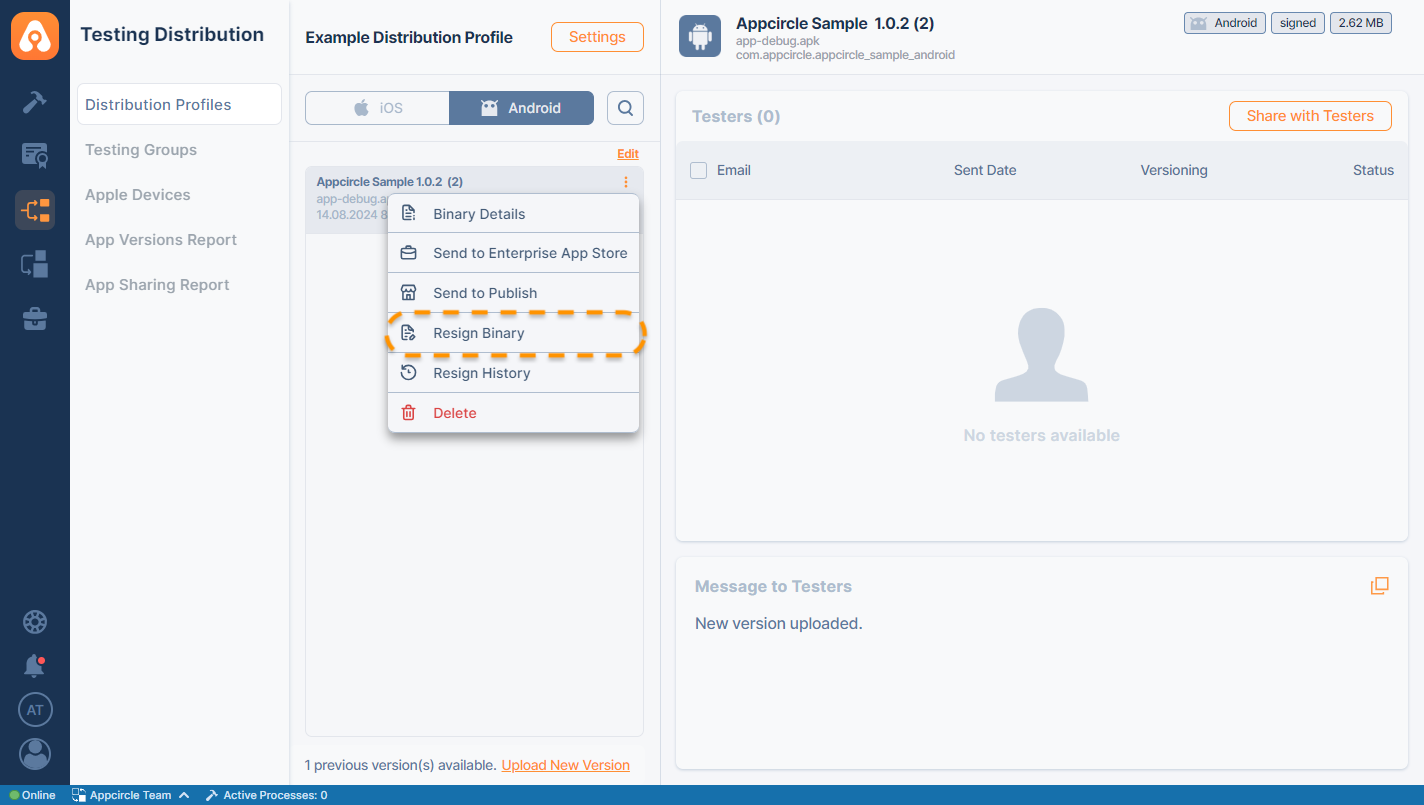
The following details of the original binary will be shown in this form.
- Select the correct keystore and click the Sign button to sign your binary. You may also change the Package ID, Version Name and Version Code.
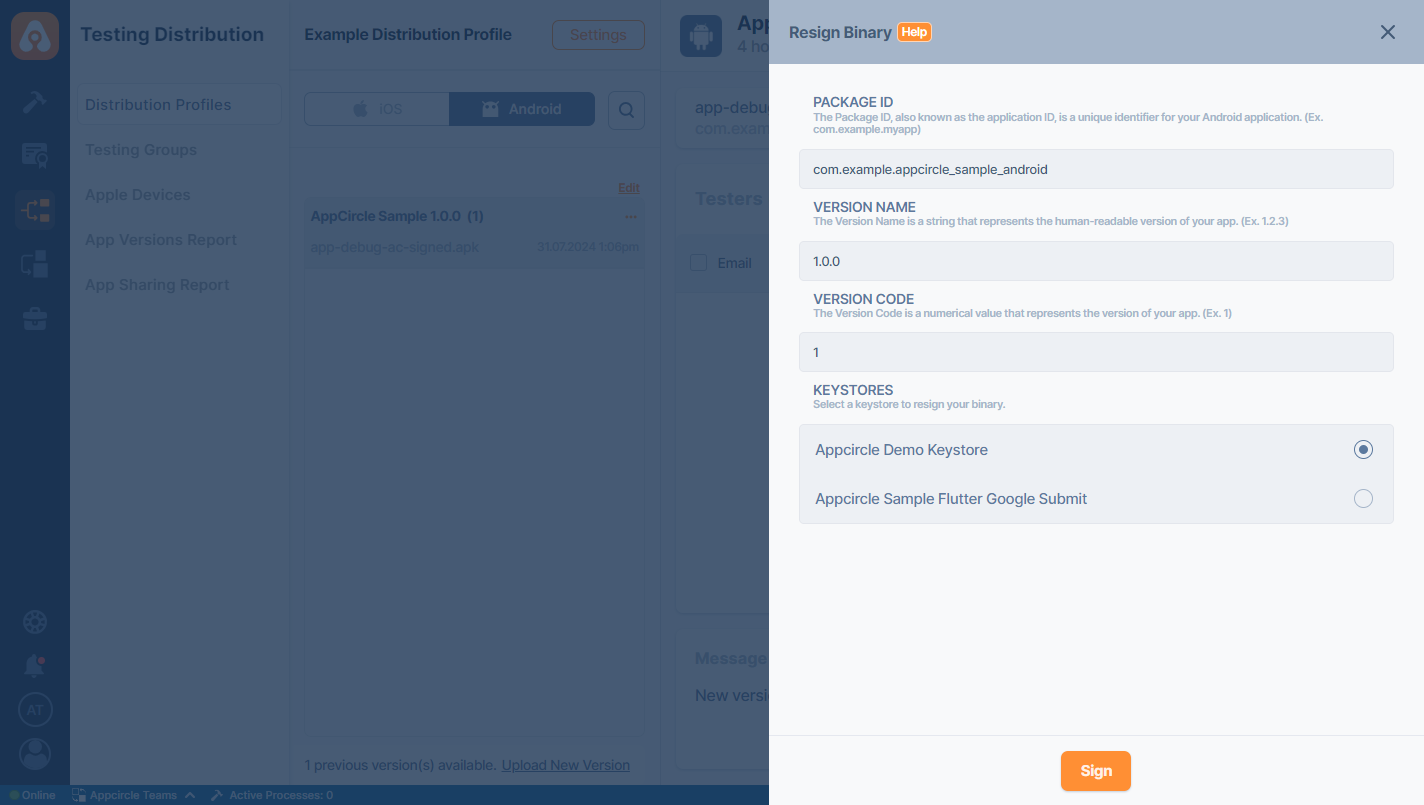
When an app version is signed using the Testing Distribution Profile or uploaded manually or automatically through the Build module, a signed badge will be displayed on the Testing Distribution Profile for the corresponding app version.
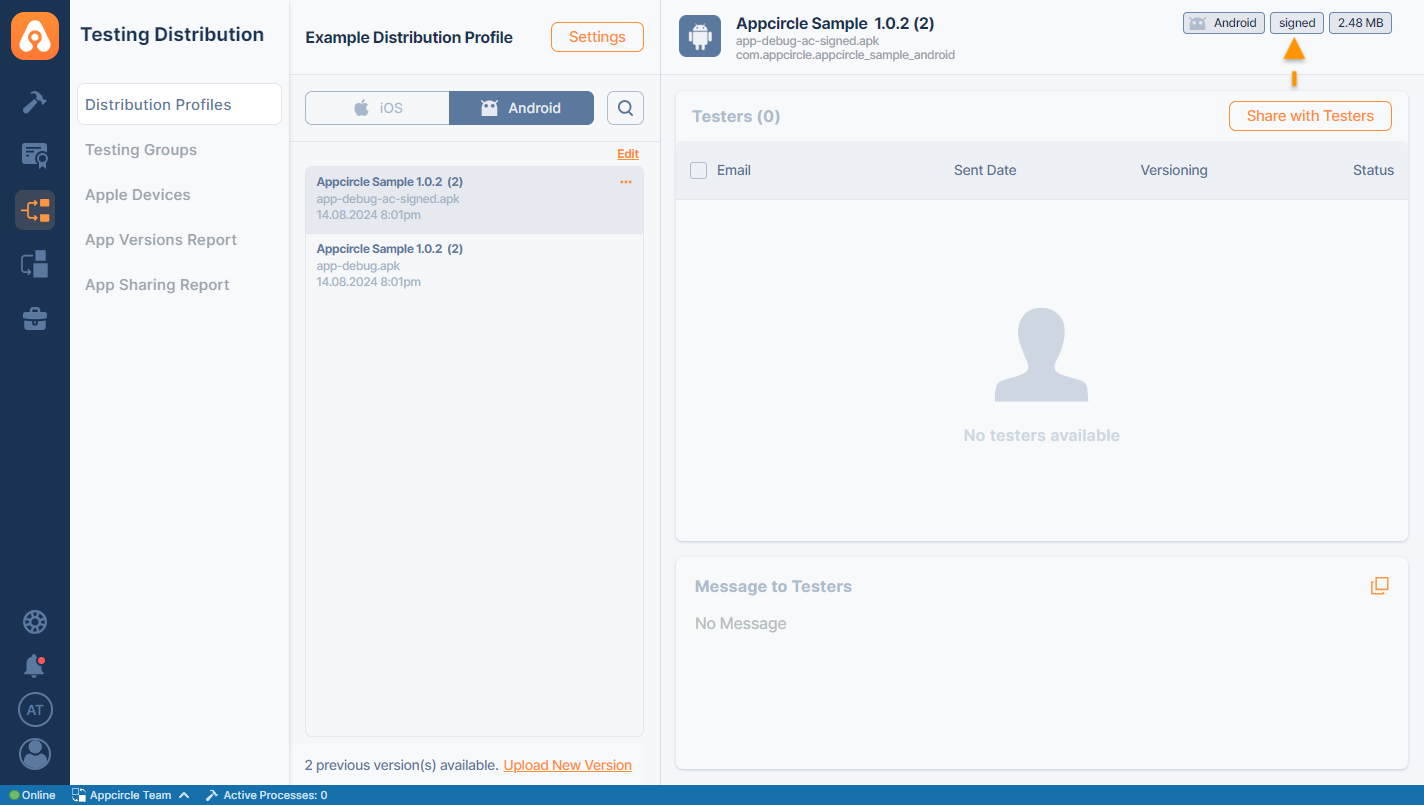
Hovering over the signed badge will display the certification name used to sign the app version.

Re-sign History
- Select the binary.
You can either select the files from the list or upload binaries by clicking the Upload New Version button at the bottom.
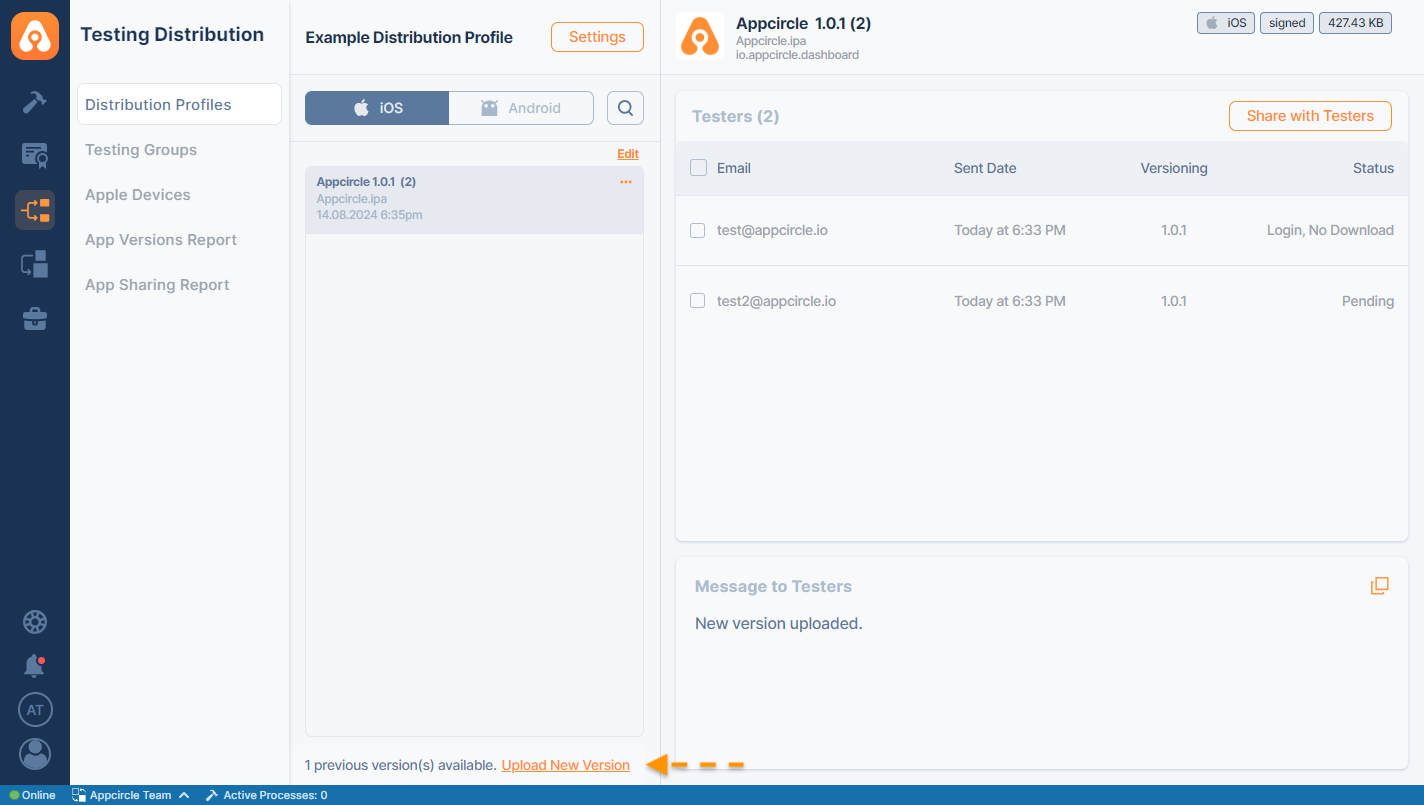
- Click the... button and select Resign History
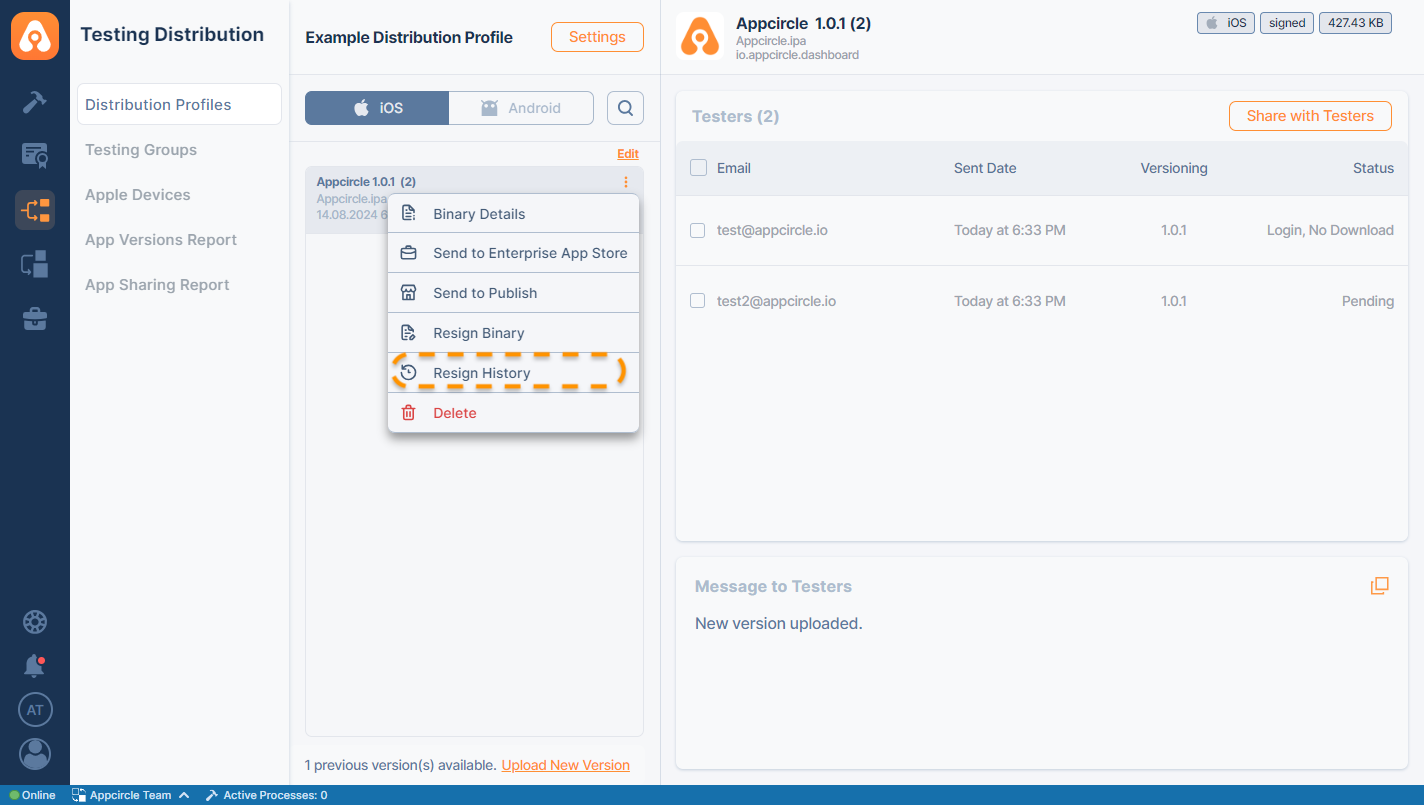
- Each signing process will be listed for that binary. If you click the View Log button, you can get more details about the process.
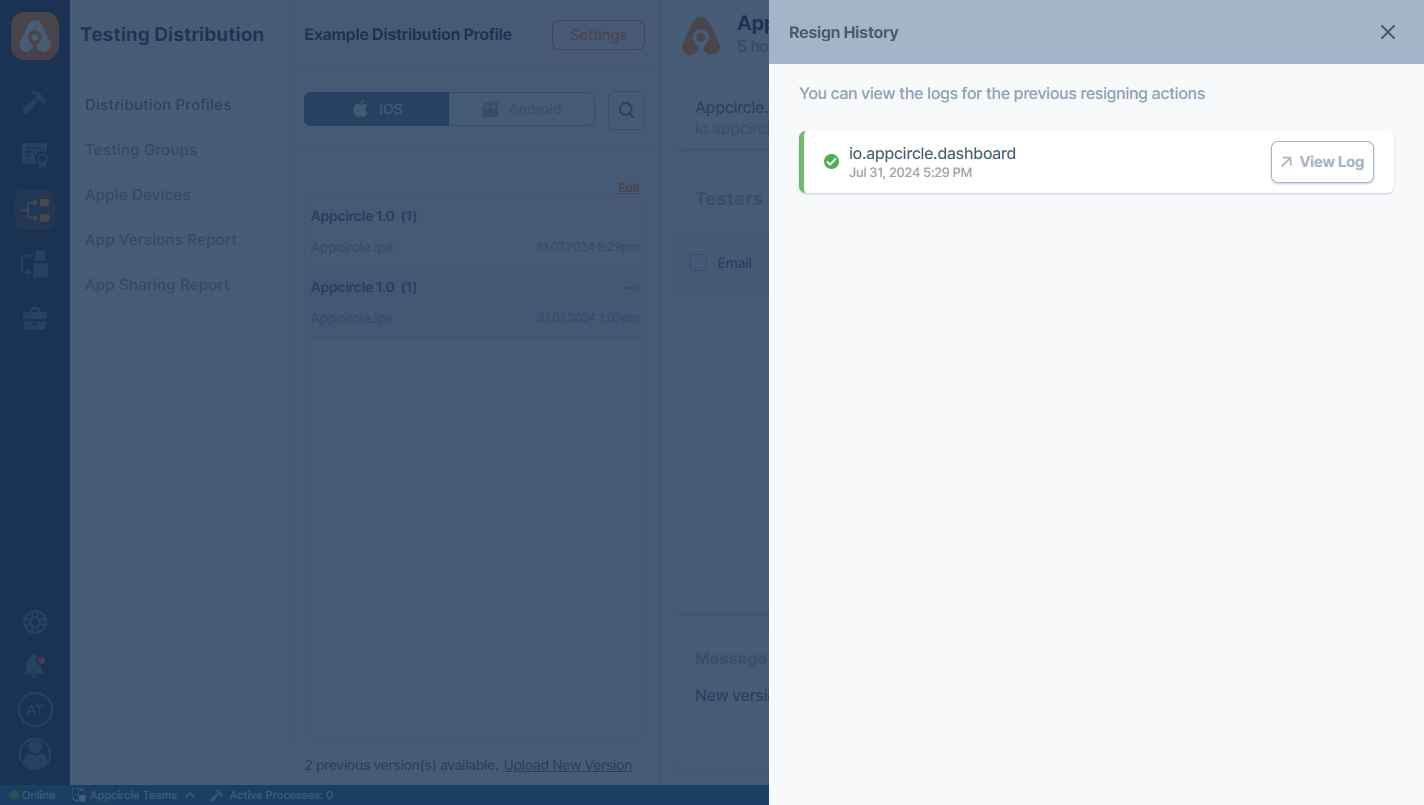
You need the check the history of the original application that has been signed.