Customize the Testing Distribution on Self-hosted Installations
Some additional Testing Distribution settings can be customized for self-hosted installations in order to make them more tailored to your users.
For self-hosted specific settings, you should follow the documentation below.
Testing Portal Logo
By default, if the shared app link in the emails is expired or not available, users will be redirected to the Testing Portal homepage. And on this homepage, users will see the Appcircle logo, as you can see in the example below.
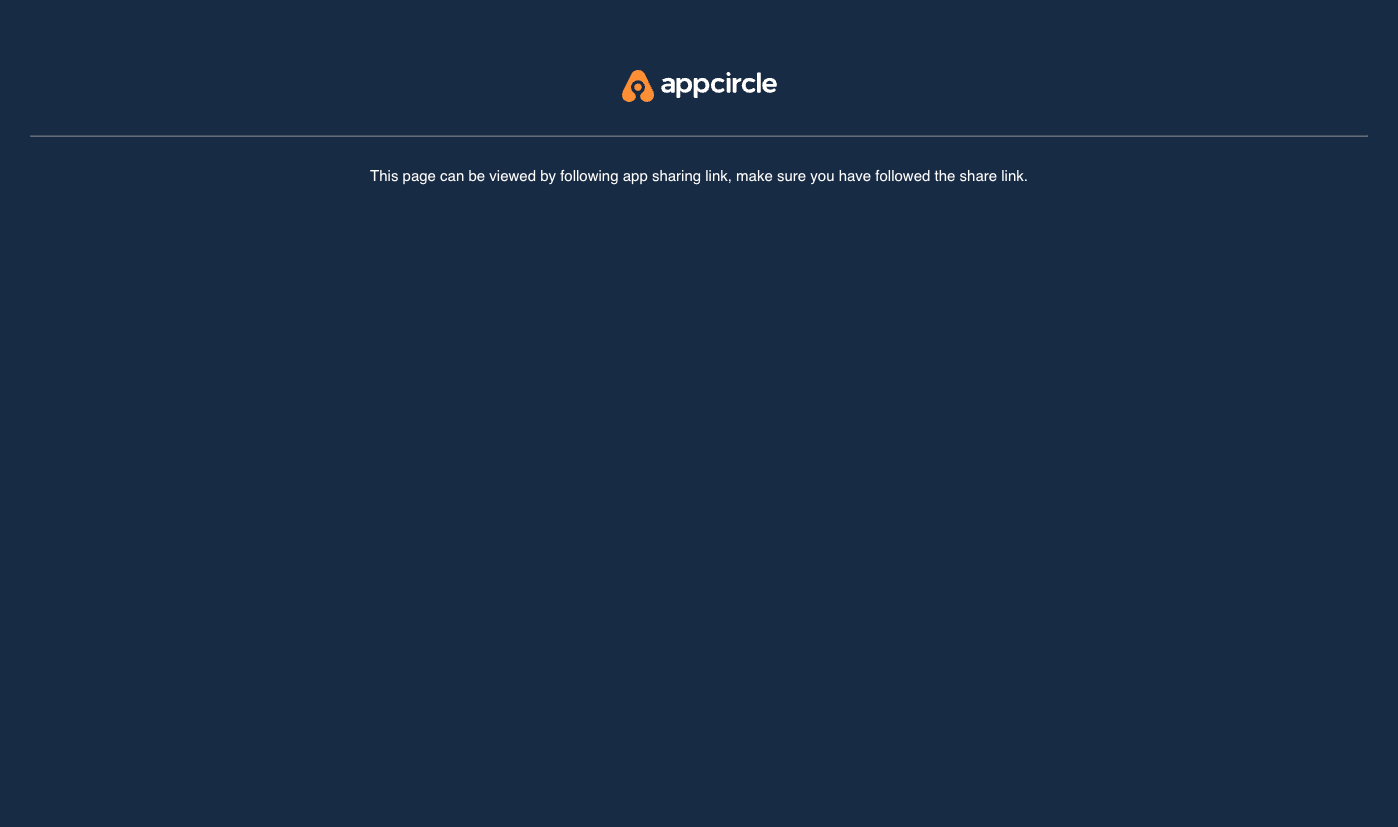
You can change this logo with your company's assets using SVG or PNG files of the logo as you want.
To configure the testing portal logo, you need to SSH into the Appcircle server and edit the global.yaml file of the project.
Also, you need to copy the logo file to the Appcircle server before starting configuration.
Be aware that this will cause a downtime on the Appcircle server.
-
Log in to Appcircle server with SSH or remote connection.
-
Locate the image file on the Appcircle server and find out the full path of the logo file.
For example, assume that your logo file is spacetech-logo.svg, and it is in the current working directory.
You should run the realpath command to get absolute path of the file as below.
realpath spacetech-logo.svg
Sample output can like below:
/home/ubuntu/appcircle-server/spacetech-logo.svg
We will use that path in the global.yaml file.
- Go to the
appcircle-serverdirectory.
cd appcircle-server
The spacetech in the example codes below are example project name.
Please find your own project name and replace spacetech with your project name.
To see projects, you can check the projects directory.
ls -l ./projects
- Shutdown Appcircle server.
./ac-self-hosted.sh -n "spacetech" down
- Edit the
global.yamlfile of your project.
vi ./projects/spacetech/global.yaml
Check for the testerWeb key. If it does not exist in the global.yaml, you should add it.
You should create a logoSvg key under the testerWeb and enter the path of the logo (SVG) file that we got before.
See the example global.yaml section below that's compatible with our sample logo file.
testerWeb:
logoSvg: /home/ubuntu/appcircle-server/spacetech-logo.svg
If your logo is a PNG file, then you should set the file path to the logoPng key, like in the example below.
testerWeb:
logoPng: /home/ubuntu/appcircle-server/spacetech-logo.png
If you declare both of the logoPng and logoSvg in the global.yaml, then the PNG image will be used as the logo on the Testing Portal.
- Apply configuration changes.
./ac-self-hosted.sh -n "spacetech" export
- Start Appcircle server.
./ac-self-hosted.sh -n "spacetech" up
You should check the status of the Appcircle server after boot for any possible errors.
./ac-self-hosted.sh -n "spacetech" check
You should see the message: "All services are running successfully."
To see the new configuration updates on the Testing Portal, follow the steps below:
- Navigate to the Appcircle server's
distURL in your browser.- For example,
https://dist.appcircle.spacetech.com
- For example,
You can get more information about dist subdomain from the DNS Settings document.